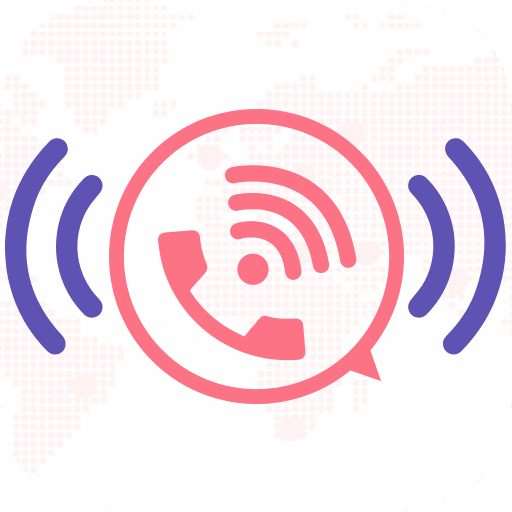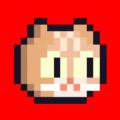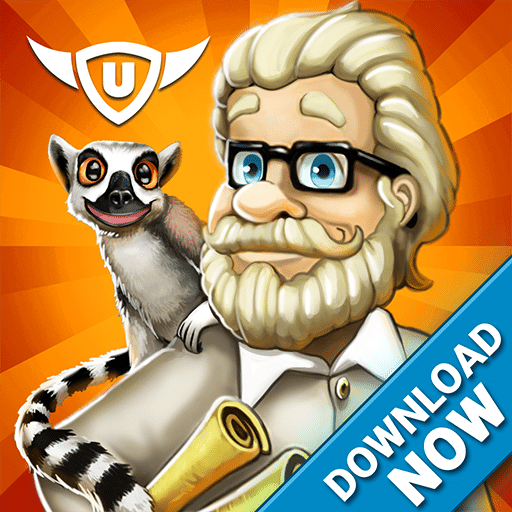Wifi Calling: Wifi tethering & Free Voice Calls is the app from where you can open Wifi Calling Settings and enable it so that you can do free voice calls over the Internet if your carrier supports Calls over the internet and the phone supports Wifi Calling feature. Wifi Tethering is the new upgraded version of Wifi Tethering but the main difference is that wifi tethering is supported on all devices. And also you can provide full internet access to any non-android device like non-branded devices. So easily and quickly set up a wifi tethering app for all streaming apps can access the internet.
What is WiFi calling?
Instead of using your carrier’s network connection, you can make voice calls via a Wi-Fi network. That could mean using a Wi-Fi connection you have set up at home, or whatever Wi-Fi hotspot you happen to be on when you’re out and about, such as at a cafe or library. In most ways, it’s like any other phone call, and you still use regular phone numbers.
Why Wi-Fi Tethering?
Wifi Tethering is the new and smart way to connect your devices to the internet. In this Wi-Fi Tethering your device act as a wifi hotspot and as a wifi extender at the same time using your free wifi connection.
Simply create your wifi tethering and hotspot and share the internet connection with all devices via wifi hotspot tethering no root required for using this new wifi tethering application.
Why would I want that?
WiFi calling is especially useful when you’re in an area with weak carrier coverage. For example, when you’re traveling to the residential countryside, or you’re in a building with spotty reception. You may already be familiar with using Wi-Fi to send messages when SMS texting is unavailable (apps like Kik and Facebook Messenger provide these services) — and the same applies when you’re trying to place a call. With Wi-Fi, you can call a friend up even if you’re in a dingy, underground bar (assuming you can connect to the bar’s Wi-Fi, that is).
What carriers and phones support this service?
All four major US carriers (T-Mobile, Sprint, AT&T, and Verizon) provide built-in Wi-Fi calling. Republic Wireless and Google Project Fi provide Wi-Fi calling on certain phones too. The former carries eight Android phones, while five phones (including the Google Pixel, Pixel XL, and Nexus 6P) work on the latter. Republic Wireless gets support from Sprint’s network if the connection is unavailable, while Google uses T-Mobile, Sprint, and US Cellular.
Why need the APP?
Today, Many retail mobiles have a “Wifi Calling” function but not any menu entry to enable it, The APP can check the hidden function and enable it if can use.
How to use wifi tethering?
• Open Wifi Calling: Wifi tethering & Free Voice Calls.
• Tap on the wifi tethering button (To set up your wifi tethering connection)
• Wifi tethering application is directly open tethering setting on your device if it has.
• Select the wifi tethering Option and enable the wifi tethering option
• You can manually change your wifi tethering connection name or password
How to use Wifi calling?
1.Start the app and click “Wifi Calling Settings”
2.Click “WLAN calling”
3.Click “ENABLE” WLAN calling
4.Click “WLAN preferred”
5.” Wifi Calling” is enabled!
6. Now you can enjoy unlimited free voice calls over the internet
Disclaimer:
• For Wifi Tethering, your device needs to support Wifi tethering otherwise this feature will not work in your device.
• For Wifi Calling, it is required to the carrier to provide free voice calls over the internet and the device should have Wifi Calling feature.
• We are providing such direction for enabling wifi tethering and Wifi Calling, some information for the app.
• We are not using the storage of permission or other extra permissions for this Wifi Calling: Wifi tethering & Free Voice Calls application.
Email:infyomtechnologies@gmail.com